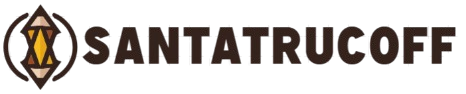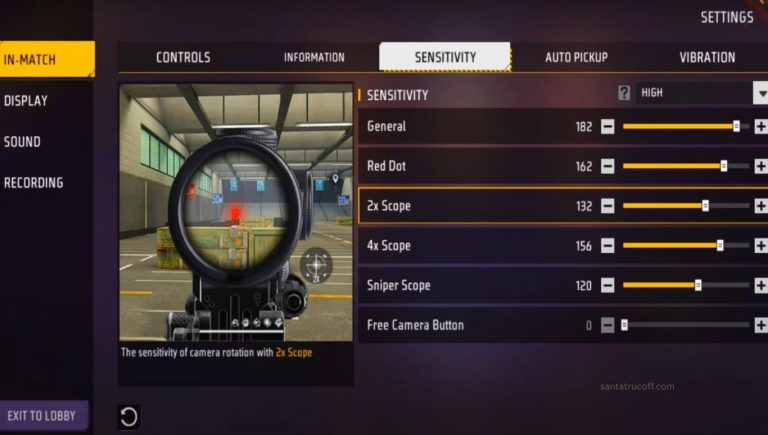Free Fire is one of the most competitive and fast-paced battle royale games on mobile, and if you want to reach the top, skill alone isn’t enough — your game settings matter just as much. The right configuration can dramatically improve your accuracy, reaction time, and overall gameplay smoothness.In this comprehensive guide, we’ll go through the best settings for playing Free Fire, including sensitivity, graphics, HUD layout, sound, and control tips — all designed to help you dominate every match.
Why Your Settings Matter
The perfect settings can turn an average player into a pro-level competitor. Here’s why:
- Better aim precision: Fine-tuned sensitivity helps you lock onto targets faster and hit more headshots.
- Smoother gameplay: Proper graphics and FPS settings eliminate lag, frame drops, and delays.
- Faster reactions: Customizing your controls and HUD layout ensures that every button is right where you need it.
Your goal is to make the game adapt to you — not the other way around.
Ideal Sensitivity Settings
Sensitivity is one of the most critical aspects of playing Free Fire effectively. It affects how you aim, move, and control recoil. Below are the ideal settings for different situations and play styles.
General Sensitivity
This determines how fast your camera moves when looking around or turning.
- Recommended range: 85–100 for mid-range or low-end devices (helps compensate for slower response times).
- For high-end devices: slightly lower (around 75–85) to maintain better control.
Red Dot, 2x, and 4x Scope Sensitivity
Each scope requires a different level of control.
- Red Dot Sight (close to medium range): 80–95
- 2x Scope (medium range): 75–85
- 4x Scope (long range): 65–80 — lower sensitivity allows steadier aim.
Sniper Scope
When using sniper rifles, precise control matters most. Set your sensitivity lower (around 45–60) to avoid overshooting your target.
Sensitivity for Aggressive Players
If your playstyle is aggressive — rushing and engaging often — increase sensitivity slightly to react faster:
- General: 90–95
- Red Dot: 85–90
- 2x Scope: 80–85
- 4x Scope: 70–75
- Sniper: 50–55
Tips for Adjusting Sensitivity
- Don’t copy pro settings blindly — use them as a base and fine-tune to your device.
- Spend 10–15 minutes in training mode to test before jumping into ranked matches.
- If your crosshair moves too wildly, lower sensitivity; if it feels sluggish, increase it slightly.
Graphics and Performance Settings
A smooth and clear display can mean the difference between spotting an enemy first or getting eliminated. Optimizing your graphics ensures your device performs at its best.
Graphics Quality
- Low-end devices: Use Smooth or Standard graphics for higher FPS.
- High-end devices: You can enable Ultra graphics or High Resolution, but always monitor performance.
High FPS Mode
- Always enable High FPS mode if available. It gives you smoother animation and quicker reaction time.
- Avoid overheating your device by lowering graphics slightly if you notice lag or stutter.
Other Graphic Options
- Shadows: Turn them off or low for better visibility and performance.
- Brightness: Set to high for better visibility in darker areas.
- Resolution: Reducing screen resolution can improve FPS, especially on smaller screens.
Playing on Emulator or PC
If you play Free Fire using an emulator like BlueStacks or GameLoop:
- Allocate at least 4–6 GB of RAM to the emulator.
- Set FPS to 60 or higher.
- Use Ultra Graphics if your PC supports it.
Custom HUD and Control Layout
Your control layout — or HUD — directly affects your speed, reaction, and comfort level in intense fights. Customizing it to your playstyle is essential.
Fire Button Placement
The fire button is your lifeline — you need it positioned perfectly for quick access.
- Size: 45–55% of the area.
- Position: Top left corner for left-thumb shooters, or bottom right for right-thumb shooters.
The 3-Finger Setup
Pro players often use a 3-finger setup for better multitasking:
- Left thumb: Movement and firing.
- Right thumb: Camera and aim.
- Right index finger: Jump, crouch, or switch weapons.
This setup gives you more control during close-range fights.
HUD Customization Tips
- Adjust button sizes and positions to avoid overlap or blocking your view.
- Keep essential buttons like jump, crouch, and grenade easily reachable.
- Practice regularly in training mode to build muscle memory before competitive matches.
Sound and Communication Settings
Sound is a huge part of competitive play. Hearing footsteps or gunfire early gives you an instant advantage.
Recommended Audio Levels
- Music: 0–10% (background music can distract).
- Sound Effects: 80–100% (crucial for detecting enemies nearby).
- Voice Chat: 50–70% (clear communication with teammates without overpowering other sounds).
Extra Audio Tips
- Always use headphones for directional audio — it helps you pinpoint footsteps or vehicles.
- Lower ambient sounds if possible to stay focused.
- Communicate short, clear callouts during team matches.
Training and Practice Routine
Even with perfect settings, improvement only comes through consistent practice. Here’s how to train effectively.
Use the Training Ground
- Spend at least 15 minutes warming up before ranked games.
- Test different weapons and adjust sensitivity accordingly.
- Practice headshots from various distances to build accuracy.
Warm-Up Matches
- Play casual matches to test new settings before jumping into ranked mode.
- Observe how your sensitivity feels — too slow or too fast — and tweak gradually.
Review Your Gameplay
- Record matches and review missed shots or bad movements.
- Identify if the issue comes from sensitivity, control layout, or aim timing.
- Adjust and retest — small changes can lead to big improvements.
Common Mistakes to Avoid
Many players unknowingly sabotage their own gameplay by using poor configurations. Avoid these common errors:
- Copying other players’ settings exactly. Every device and playstyle is different.
- Too high sensitivity. Makes your aim shaky and uncontrollable.
- Ignoring HUD customization. Buttons that overlap or are too big reduce visibility.
- Neglecting sound settings. Without proper audio, you lose vital spatial awareness.
- Changing settings too often. Consistency builds skill — don’t keep switching daily.
Recommended Starter Configuration
If you’re new or want a solid foundation, try the following balanced settings and adjust as needed:
| Setting | Recommended Value |
|---|---|
| General Sensitivity | 90 |
| Red Dot | 85 |
| 2x Scope | 80 |
| 4x Scope | 70 |
| Sniper Scope | 55 |
| Graphics | Standard or Smooth |
| Shadows | Off |
| High FPS Mode | On |
| Music | 0–10% |
| Effects | 90% |
| Voice | 60% |
| Fire Button Size | 50% |
| Control Layout | 3-Finger Setup |
These values work well for most devices and playstyles, offering a good balance between control and speed.
Settings Based on Playstyle
Different players prefer different approaches — some go all-in aggressively, while others play strategically. Tailor your configuration accordingly.
Aggressive / Rusher Style
- General Sensitivity: 95–100
- Red Dot: 88–90
- 2x Scope: 82–88
- 4x Scope: 75–80
- HUD: 3-finger setup for fast reaction
- Graphics: Smooth for maximum FPS
Tactical / Sniper Style
- General Sensitivity: 80–90
- 4x Scope: 65–75
- Sniper Scope: 50–60
- HUD: Simple layout with easy scope access
- Graphics: High for clear visuals at long range
Frequently Asked Questions
What are the best sensitivity settings for Free Fire
The best sensitivity settings depend on your device and playstyle, but a good starting point is: General 90, Red Dot 85, 2x Scope 80, 4x Scope 70, and Sniper 55. You can adjust slightly higher or lower until it feels comfortable for you
How can I reduce lag in Free Fire
To reduce lag, lower your graphics quality to Smooth or Standard, turn off shadows, close background apps, enable High FPS mode, and make sure your device has enough storage and memory available
What is the ideal graphics setting for Free Fire
For most players, Standard graphics offer the best balance between visual quality and smooth performance. If you have a high-end device, you can enable Ultra graphics, but keep an eye on your FPS and device temperature
What is the 3-finger setup in Free Fire
The 3-finger setup is a control method that uses three fingers for gameplay — one thumb for movement, another for aiming, and the index finger for shooting or jumping. This method allows faster reactions and better control in intense fights
How do I customize my HUD in Free Fire
Go to Settings → Controls → Custom HUD and move the buttons to where they feel most comfortable. Increase the fire button size to around 50% and make sure it doesn’t block your view or other controls
Conclusion
Mastering Free Fire isn’t just about fast reflexes or sharp aim — it’s about creating the perfect balance between control, comfort, and performance. The right settings can completely transform your gameplay, helping you aim more accurately, react faster, and stay consistent in every match.By optimizing your sensitivity, graphics, HUD layout, and sound, you adapt the game to your personal style — whether you’re an aggressive rusher or a patient sniper. Remember, there’s no one-size-fits-all setup. The best configuration is the one that feels natural to you and suits your device’s performance.Start with the recommended settings, make small adjustments, and spend time practicing in training mode until you find what works best. Over time, your accuracy, reflexes, and confidence will improve — and those “Booyah” moments will come more often.