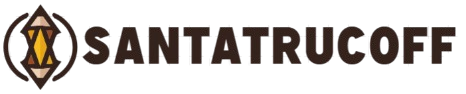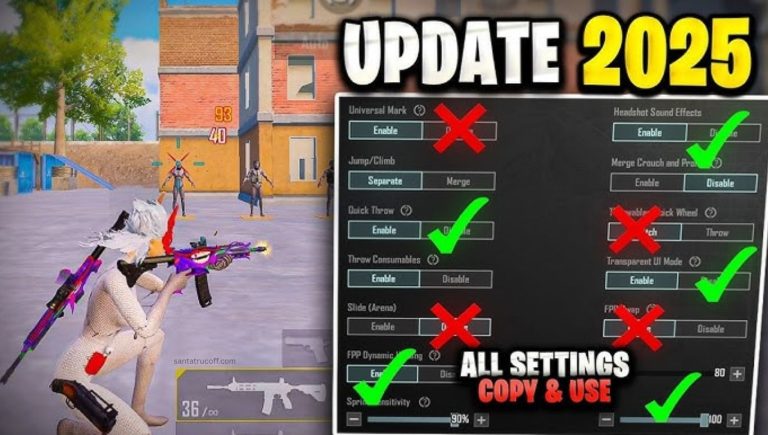Mobile gaming has become a dominant form of entertainment, with millions of players worldwide engaging in everything from casual puzzles to competitive multiplayer games. However, the experience of mobile gaming is often dictated by game controls. Poor control settings can lead to frustration, slower reaction times, and even losing in competitive matches. This article explores the best mobile game control settings, practical tips, and optimization techniques to help you enjoy smooth gameplay on your device.
Understanding Mobile Game Controls
Mobile game controls are the interface through which players interact with the game. Unlike traditional console or PC gaming, mobile games rely heavily on touchscreens, gyroscope sensors, and gestures. Understanding the mechanics of these controls is the first step toward optimizing your gameplay.
Types of Mobile Game Controls
- Touch Controls
The most common input method, involving taps, swipes, and multi-touch gestures. Games like PUBG Mobile and Call of Duty Mobile rely heavily on touch sensitivity. - Gyroscope Controls
Some mobile games allow players to tilt their devices to control movement or aim. This is popular in first-person shooter (FPS) and racing games. - Virtual Joysticks
Virtual analog sticks simulate console-style joystick control. Games like Mobile Legends and Free Fire use these for character movement. - Customizable HUD Controls
Many modern mobile games allow players to customize the HUD (Heads-Up Display) to suit personal preferences. This includes moving buttons, adjusting size, and changing transparency.
Best Mobile Game Control Settings for Smooth Gameplay
Optimizing your control settings can drastically improve performance and gameplay comfort. Here are the most important settings to focus on:
Adjust Touch Sensitivity
Touch sensitivity affects how responsive your device is to swipes, taps, and drags.
- High Sensitivity: Suitable for quick reflexes and fast aiming. Ideal for FPS or action games.
- Low Sensitivity: Better for precision and avoiding accidental taps. Recommended for strategy and RPG games.
Tip: Experiment with sensitivity levels in the settings menu to find your comfort zone. Many competitive players maintain slightly higher sensitivity for faster reactions.
Customize HUD Layout
A cluttered HUD can negatively impact performance. Rearranging controls helps you access critical functions without fumbling.
- Move buttons closer to your thumbs for faster response.
- Resize buttons to avoid accidental presses.
- Set transparency levels to improve visibility without obstructing gameplay.
Tip: Some games allow creating multiple HUD profiles for different characters or gameplay modes.
Enable Gyroscope Aiming (Optional)
Gyroscope aiming provides finer control, especially in shooting games. It can reduce reliance on on-screen thumb movement.
- Ensure your device has a gyroscope sensor.
- Start with low sensitivity, then gradually increase as you get comfortable.
- Combine gyroscope and touch controls for optimal performance.
Optimize Graphics Settings
Smooth gameplay depends not only on controls but also on device performance. High graphics settings can cause lag, which affects touch response.
- Lower frame rates if your device struggles to maintain performance.
- Reduce graphics quality in competitive games for better responsiveness.
- Enable FPS boost features if your device supports them.
Tip: Prioritize smooth gameplay over visual fidelity in competitive games.
Enable Key Mapping (For Controller Users)
If you use a Bluetooth controller or external gamepad, key mapping can significantly improve performance.
- Map essential actions to buttons you can reach comfortably.
- Avoid overcrowding buttons to reduce misclicks.
- Some games allow creating multiple profiles for different genres.
Essential Tips for Better Mobile Game Controls
Optimizing your settings is only part of the equation. Applying the right techniques can elevate your gameplay experience.
Use a Game Booster App
Most smartphones now come with game booster features or apps that:
- Allocate more CPU and RAM to the game.
- Block notifications and background apps.
- Improve touch response rates and frame stability.
Tip: Some game boosters also allow recording gameplay or streaming without affecting performance.
Keep Your Screen Clean
A clean touchscreen improves touch accuracy. Oil, dirt, or moisture can cause missed taps and swipes.
- Use a microfiber cloth to wipe your screen regularly.
- Consider a high-quality screen protector with smooth touch response.
Maintain Proper Grip and Posture
Hand positioning affects control precision.
- Use a relaxed grip to avoid fatigue.
- Keep thumbs close to critical control buttons.
- Avoid gripping the device too tightly, which can hinder fluid movement.
Minimize Latency
Latency can ruin touch responsiveness and smooth gameplay.
- Play on a stable Wi-Fi connection or low-latency mobile network.
- Disable background apps that consume bandwidth.
- Enable game mode to reduce network lag.
Practice Regularly
No setting can replace muscle memory. Spend time in training or practice modes to perfect your controls.
- Start slow to learn the control layout.
- Gradually increase speed for reaction and accuracy.
- Record your sessions to identify weaknesses and adjust settings accordingly.
Customize Control Schemes for Each Game
Different games require different setups. For example:
- Battle Royale: High sensitivity, large HUD buttons for weapon switches, and gyroscope aiming.
- Racing Games: Low sensitivity for precise steering, smaller buttons for nitro boosts.
- MOBA Games: Medium sensitivity, optimized joystick placement, and clear skill buttons.
Tip: Some games allow saving multiple profiles for each gameplay mode.
Common Mistakes in Mobile Game Controls
Even experienced gamers make mistakes that affect performance. Avoid these pitfalls:
- Ignoring Sensitivity Settings: Default settings rarely suit all players.
- Overcrowding HUD: Too many buttons can cause mispresses.
- Neglecting Device Maintenance: Dirty screens, low battery, and overheating reduce responsiveness.
- Ignoring Training Modes: Jumping straight into competitive matches without practice leads to poor control.
Advanced Techniques for Pro Players
For those seeking to maximize performance, consider these advanced tips:
- Macro Commands: Some games allow programmable sequences for repeated actions.
- Tilt and Swipe Combination: Combining gyroscope and touch swipes improves speed and accuracy.
- FPS Locking: Locking your frame rate can stabilize gameplay on fluctuating devices.
- Controller Hybrid: Using a controller for movement while touch controls handle special abilities can offer the best of both worlds.
Mobile Game Accessories for Better Control
The right accessories can make a big difference:
- Gaming Controllers: Improve precision and reduce finger fatigue.
- Thumb Grips: Enhance touch control accuracy on joysticks.
- Phone Stands: Stabilize your device for longer gameplay sessions.
- Cooling Fans: Prevent overheating and maintain touch responsiveness.
Frequently Asked Questions
What are mobile game controls
Mobile game controls are the ways players interact with games using touchscreens, gyroscopes, virtual joysticks, or external controllers
How can I improve my touch sensitivity for mobile games
Adjust the sensitivity settings in the game options and practice in training modes to find the optimal level
What is the best HUD layout for smooth gameplay
A layout that places essential buttons within easy reach of your thumbs while keeping the screen uncluttered
Should I use gyroscope controls in mobile games
Gyroscope controls are useful for precise aiming and movement, especially in FPS or racing games
How do I reduce lag in mobile games
Use a stable Wi-Fi connection, enable game mode, close background apps, and lower graphics settings if necessary
Conclusion
Optimizing mobile game controls is essential for achieving smooth gameplay and maximizing your performance. By adjusting touch sensitivity, customizing HUD layouts, enabling gyroscope aiming, and fine-tuning graphics settings, you can create a more responsive and enjoyable gaming experience. Combining these settings with practical tips like using game boosters, maintaining a clean screen, practicing regularly, and leveraging mobile gaming accessories ensures that you stay ahead in both casual and competitive games. Whether you’re playing FPS, MOBA, or battle royale games, taking control of your settings allows you to play smarter, react faster, and enjoy mobile gaming to its fullest.