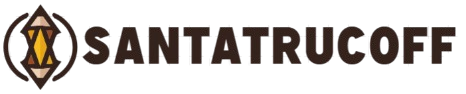Fast-paced world of Free Fire, having the right HUD (Heads-Up Display) layout can make the difference between a triumphant victory and an early elimination. A well-optimized HUD ensures that every button, control, and skill is exactly where you need it, improving reaction time and overall gameplay performance. This Free Fire HUD layout guide will take you step by step through creating the perfect setup to dominate in matches.
What is HUD in Free Fire?
HUD, or Heads-Up Display, refers to the on-screen interface that displays critical gameplay information. In Free Fire, this includes:
- Movement controls
- Shooting buttons
- Grenade and skill buttons
- Mini-map
- Health and armor indicators
An optimized HUD helps you perform actions faster, manage resources efficiently, and make strategic decisions on the fly. Without a proper HUD setup, players often struggle with missed shots, delayed reactions, and inefficient control management.
Why You Need a Custom HUD Layout
The default HUD in Free Fire may not suit every player. Here’s why customizing your HUD is essential:
- Comfort and Ergonomics – Every player has a unique hand size and grip style. A custom layout ensures that controls are reachable without straining your fingers.
- Faster Reaction Time – Strategic placement of buttons reduces the time taken to perform actions, giving you an edge in intense firefights.
- Better Accuracy – With an intuitive HUD, you can focus more on aiming and movement rather than searching for buttons.
- Adaptable for Different Modes – Whether you are playing Clash Squad or Battle Royale, different modes may require unique HUD placements for optimal performance.
Essential Tips for Creating a Perfect HUD Layout
To build the ultimate HUD layout in Free Fire, consider the following strategies:
Prioritize Movement Controls
Your movement is the backbone of survival in Free Fire. Place your joystick on the left side, ensuring that it is comfortable for your thumb to reach in all directions. Many professional players slightly shrink the joystick size to gain more screen space for aiming.
Optimize Shooting and Fire Buttons
Shooting and aiming are crucial in combat. Some tips for these buttons include:
- Use dual fire buttons for better mobility.
- Position fire buttons on the right side, near the aiming area, so you don’t have to stretch your thumb too far.
- Consider using auto-fire for close-range weapons in fast combat scenarios.
Skill and Ability Buttons Placement
Characters in Free Fire come with unique abilities. Place skill buttons near your movement or fire controls to activate them instantly during fights. Players often use a slightly smaller size for skill buttons to avoid accidental clicks while moving or aiming.
Grenade and Consumable Management
Grenades, medkits, and armor should be accessible without disrupting gameplay. Recommended placement:
- Grenades: Top-right corner, easily reachable with your index finger.
- Medkits/Armor: Bottom-right side for quick healing during firefights.
Minimap Optimization
Your minimap provides real-time enemy and zone information. Position it at the top-left or top-right corner of your screen where it’s visible but not blocking action areas. Some pros reduce the minimap size slightly for better peripheral visibility.
Sensitivity and HUD Sync
HUD layout and sensitivity settings work together. For example:
- Faster aim sensitivity may require smaller fire buttons to prevent overshooting targets.
- Adjust swipe sensitivity in tandem with grenade or skill button placement to ensure smooth gameplay.
Common HUD Layout Mistakes to Avoid
Even experienced players can make HUD mistakes that affect performance. Avoid these pitfalls:
- Cluttered screen: Overcrowding buttons can cause accidental inputs.
- Unreachable buttons: If you have to stretch your fingers too far, you’ll lose crucial milliseconds.
- Ignoring personal comfort: What works for pros may not work for you. Test different placements.
- Neglecting mode-specific layouts: A layout for Battle Royale may not suit Clash Squad.
Example of a Pro HUD Layout
Here’s a recommended layout based on professional players’ setups:
- Left side: Movement joystick, crouch, prone, jump buttons.
- Right side: Fire buttons, aim, skill, grenade, medkit buttons.
- Top corners: Minimap (top-left), remaining inventory and ammo (top-right).
- Center: Small, semi-transparent crosshair for aiming.
This layout balances comfort, visibility, and accessibility, making it easier to control characters efficiently.
How to Customize Your HUD in Free Fire
Customizing your HUD in Free Fire is simple:
- Open Settings from the main menu.
- Select Controls, then choose HUD Layout.
- Drag and resize buttons to your preferred locations.
- Test your layout in Training Mode to fine-tune placement and sizes.
- Save your layout once comfortable.
Pro tip: Regularly update your HUD layout to adapt to new updates, skins, or gameplay strategies.
Tips for Mobile Devices
Your device size and screen resolution affect HUD customization:
- Smaller screens: Reduce button sizes and spacing.
- Larger screens: Increase button size slightly for easier access.
- High refresh rate devices: Smooth gameplay allows more aggressive positioning of fire buttons for quicker response.
Free Fire HUD Layout for Competitive Players
Competitive players often prefer:
- Minimalist HUDs for clearer visibility
- Multiple fire buttons to shoot and aim simultaneously
- Quick skill activation to maximize character abilities
- Custom button transparency to reduce screen obstruction
Professional players continuously tweak HUD layouts based on their gameplay style. There’s no one-size-fits-all, but experimenting will lead you to the perfect setup.
Frequently Asked Questions
What is the best HUD layout in Free Fire?
The best HUD layout depends on your play style. Generally, a professional setup places movement controls on the left, fire buttons on the right, skills near your thumbs, and the minimap in the top corner for better visibility. Customizing according to comfort is key.
How do I customize my HUD in Free Fire?
Go to Settings > Controls > HUD Layout. Drag, resize, and position buttons as per your preference. Test the layout in Training Mode to ensure comfort and efficiency, then save it.
Should I use dual fire buttons in Free Fire?
Yes, using dual fire buttons can improve mobility and aiming accuracy. It allows you to shoot while moving in multiple directions, which is especially useful in close-range battles.
Can HUD layout improve my gameplay?
Absolutely. A well-optimized HUD reduces reaction time, improves aiming, and ensures that skills, grenades, and medkits are easily accessible, giving you a competitive advantage.
Do professional players use the same HUD layout?
Not always. HUD layouts are highly personal. Professionals often experiment with different setups based on hand size, device, and gameplay style. The common principle is accessibility and comfort.
Conclusion
An optimized Free Fire HUD layout is a game-changer. From faster reactions to better accuracy, a well-thought-out HUD improves every aspect of your gameplay. Remember to test different configurations, prioritize comfort, and adjust based on your preferred game mode and character abilities.Investing time in a customized HUD layout is not just about comfort—it’s about winning more matches, improving your skills, and having a smoother gaming experience.